fruiSCE® Fleet Management
At the forefront of modern logistics and transportation, our Fleet Management solution offers a comprehensive, cutting-edge platform designed to optimize and streamline all aspects of fleet operations. Built on years of industry expertise and powered by innovative technologies, our system provides end-to-end visibility, ensuring that businesses can manage their fleets with precision, efficiency, and cost-effectiveness.
From vehicle tracking and maintenance scheduling to trip planning, fuel management, and compliance monitoring, our Fleet Management module covers every critical facet of the operation. The integration of real-time data analytics, automation, and user-friendly interfaces empowers fleet managers to make informed decisions, reduce downtime, enhance safety, and achieve substantial operational savings.
Whether you’re managing a small fleet or a large enterprise-level operation, our solution scales effortlessly to meet your needs, offering customization and flexibility at every turn. By adopting our Fleet Management system, you’ll not only gain control over your fleet but also drive your business forward with a clear competitive edge.
With our expertise in fleet management, we ensure that businesses not only keep their vehicles moving but also elevate their overall logistics strategy to new levels of performance and sustainability.
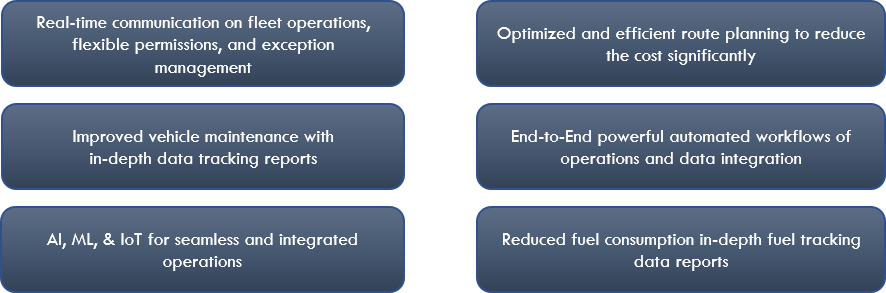
Key Features
Fleet management systems today require a range of capabilities to ensure operational excellence and efficiency. Our solution provides a comprehensive suite of features designed to automate processes, enhance visibility, and improve decision-making. From load and vehicle management to route optimization and claims handling, each feature addresses specific challenges in modern fleet operations, ensuring smooth, cost-effective, and data-driven management of your entire fleet.
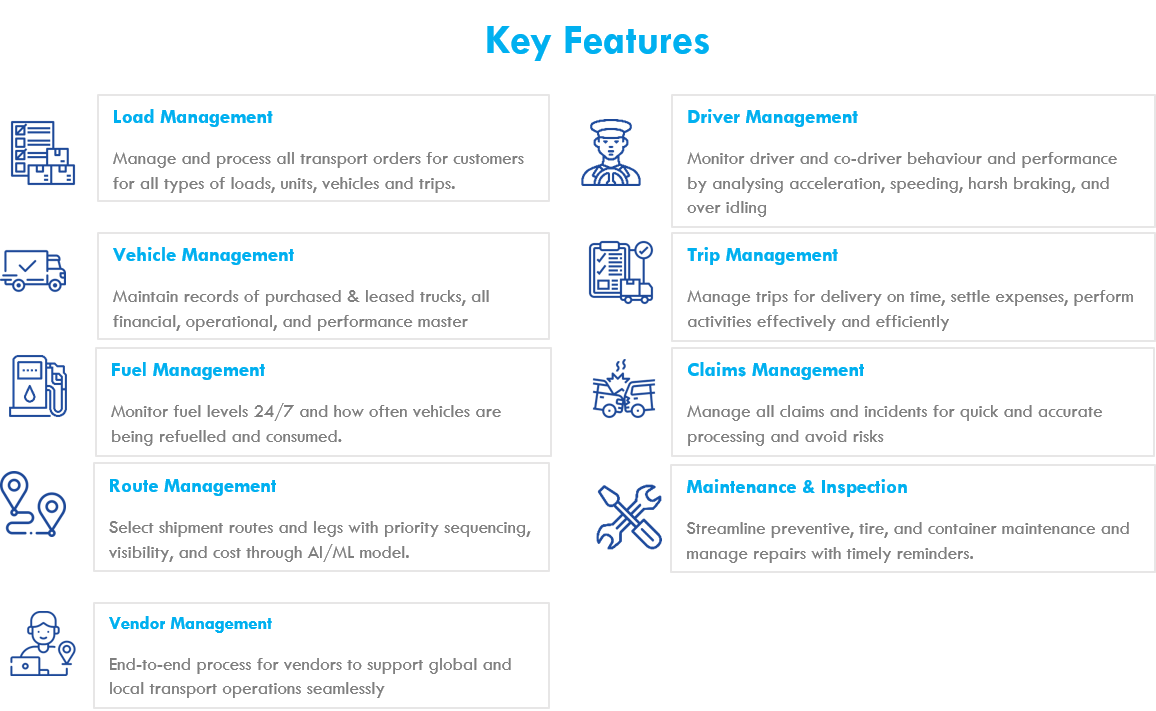
Key Benefits
Our fleet management system is designed to deliver substantial value across all aspects of fleet operations. By integrating advanced analytics, automated workflows, and real-time visibility, we empower fleet managers to make informed decisions and enhance operational efficiency. The following key benefits highlight the system's impact, from reducing fuel consumption and optimizing routes to streamlining communication and reporting, all with the goal of improving performance and reducing costs.
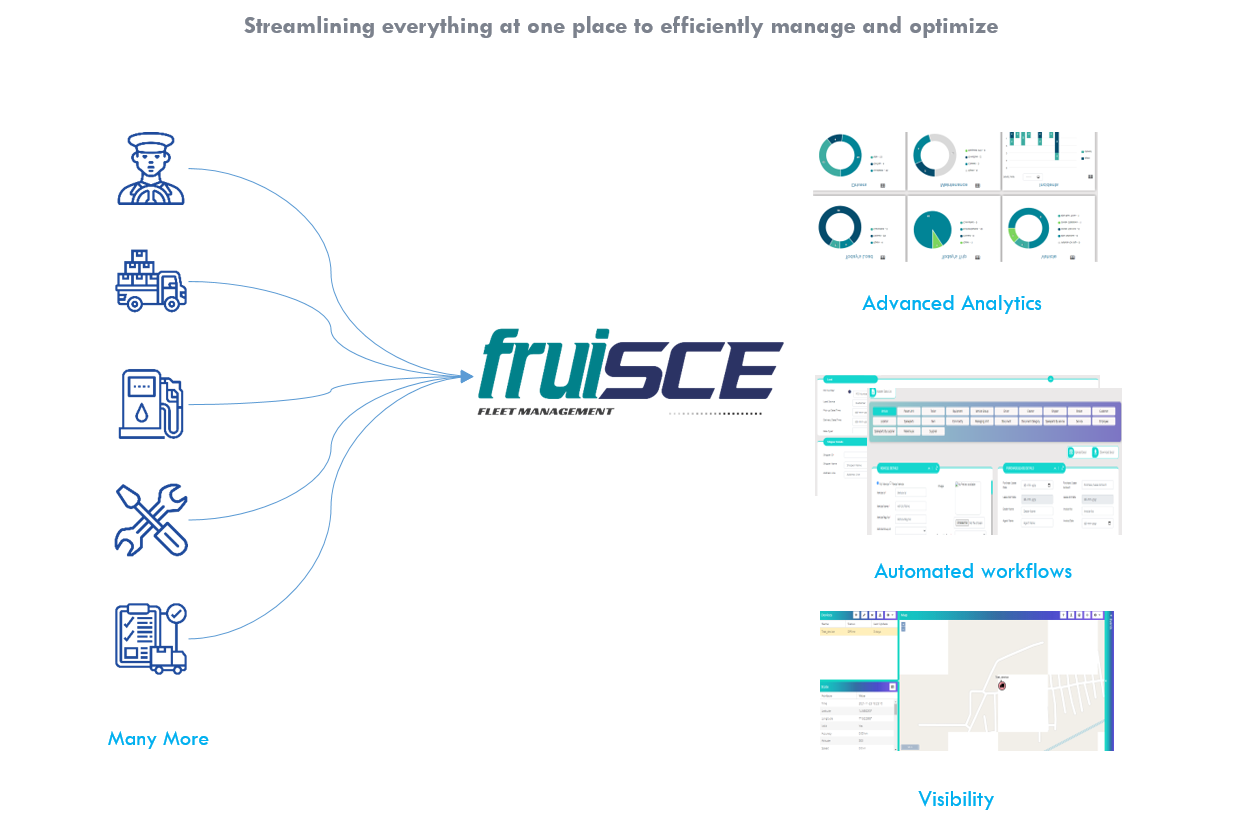
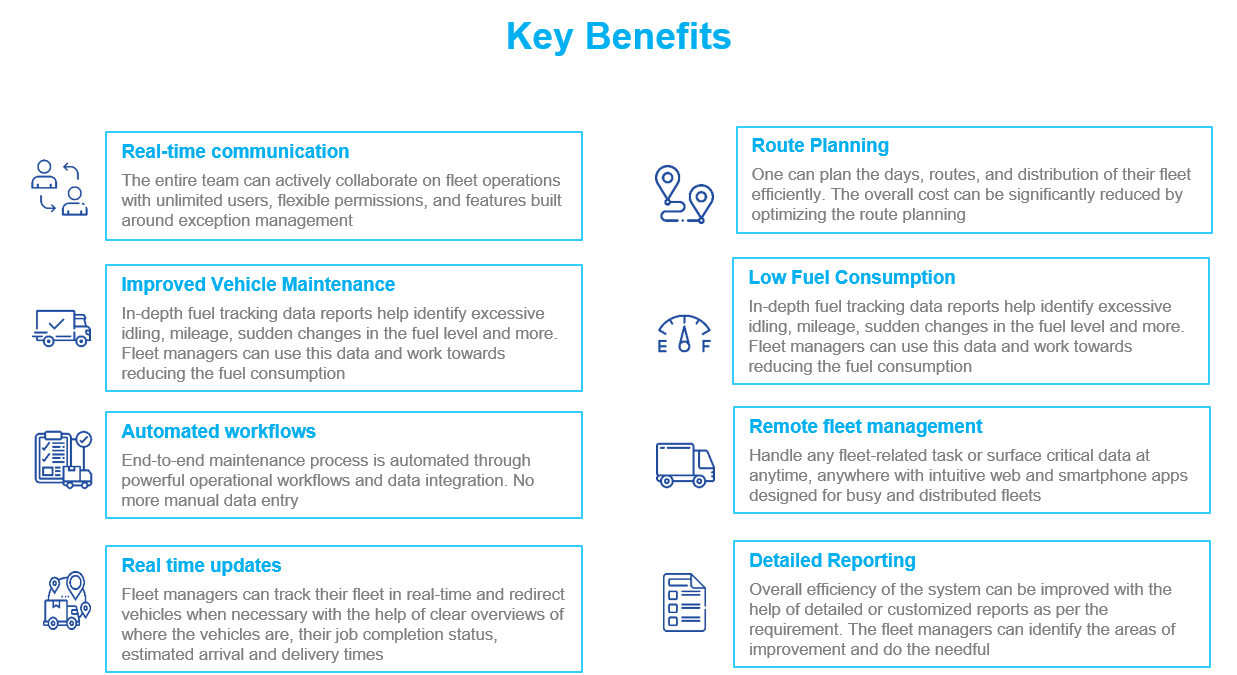
Login Page Overview
The fruiSCE Fleet Management System login page is the entry point for accessing the system. Users need to authenticate with their credentials to gain access to the dashboard and manage fleet operations.
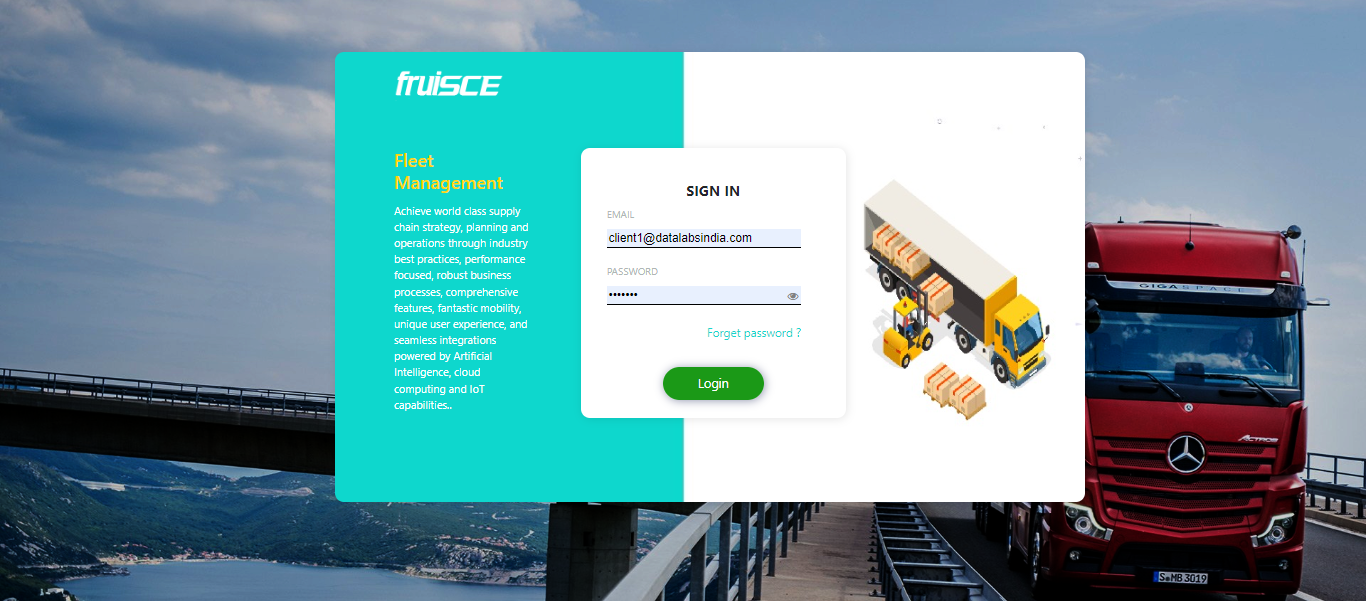
Login Page Fields and Actions
Email
Description: Enter your registered email address in the provided field.
Navigation: Click inside the text box and type your email. Ensure the format is correct (e.g., [email protected]).
Password
Description: Enter your account password to log into the system.
Navigation: Click inside the password field and type your password. Passwords are case-sensitive.
Forgot Password?
Description: A link to help users reset their password if they have forgotten it.
Navigation: Click on the "Forgot password?" link. You will be directed to a password recovery page where you can reset your password using your registered email.
Login Button
Description: Button to submit the entered credentials and log in to the system.
Navigation: After entering your email and password, click the Login button to access your account. If the credentials are incorrect, an error message will be displayed.
Login Process Steps
2. Enter your registered Email.
3. Enter your Password.
4. Click on the Login button to access the system.
5. If you forgot your password, click on "Forgot password?" to initiate a password reset.
Home Page Overview
The fruiSCE Fleet Management System (FMS) is a comprehensive solution designed to manage transportation and logistics operations efficiently. This home page provides easy navigation to all key modules required to manage loads, trips, vehicles, drivers, fuel, inventory, and more.
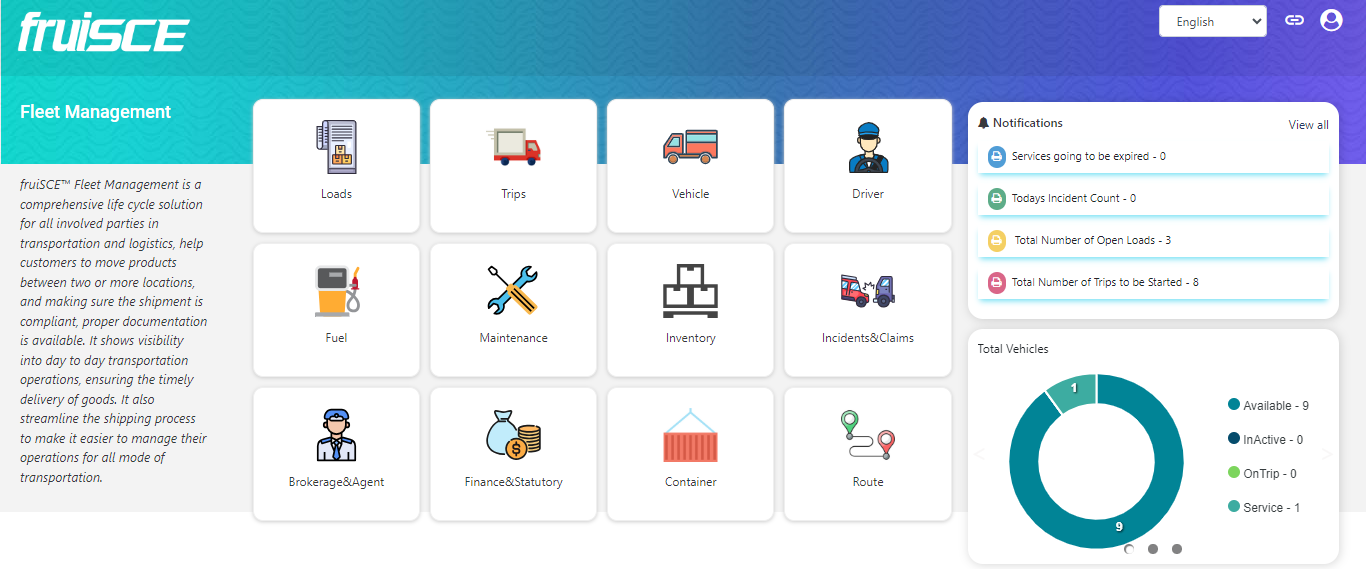
Submodules
- Modules Section:
- 🚛 Loads: Manage and track all active and historical loads being transported.
- 📅 Trips: Schedule, monitor, and manage transportation trips.
- 🚚 Vehicle: Maintain and manage all vehicles in the fleet with details on service schedules, health checks, and more.
- 👨✈️ Driver: Oversee driver assignments, availability, certifications, and performance metrics.
- ⛽ Fuel: Track fuel consumption, expenses, and efficiency metrics.
- 📦 Inventory: Manage inventory items and ensure proper stocking for smooth operations.
- ⚙️ Maintenance: Schedule routine maintenance, track repair status, and avoid unexpected breakdowns.
- 📝 Claims: Handle and manage insurance claims and processes efficiently.
Notifications
Services going to be expired: Alerts related to upcoming expirations of services (e.g., insurance, registration).
Today's Incident Count: Number of incidents reported today.
Total Number of Open Loads: Shows how many active loads are currently pending or being transported.
Total Number of Trips to be started: Displays the number of trips scheduled to begin soon.
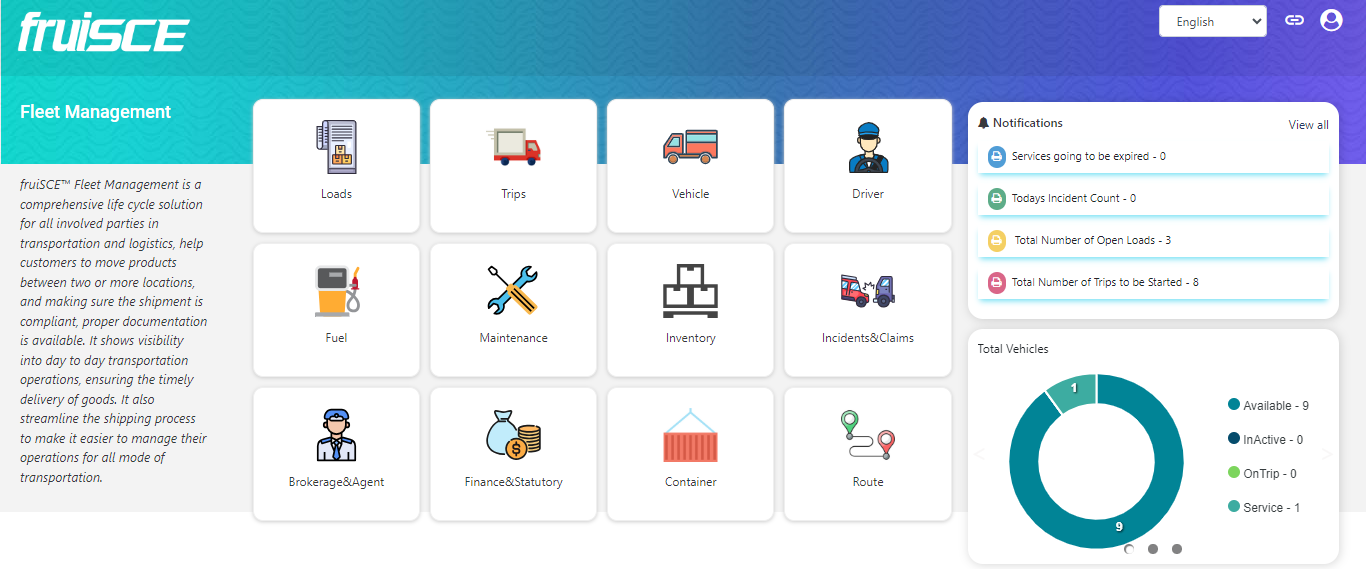
Dashboard
This section has live dashboards to show the current updates on operations.
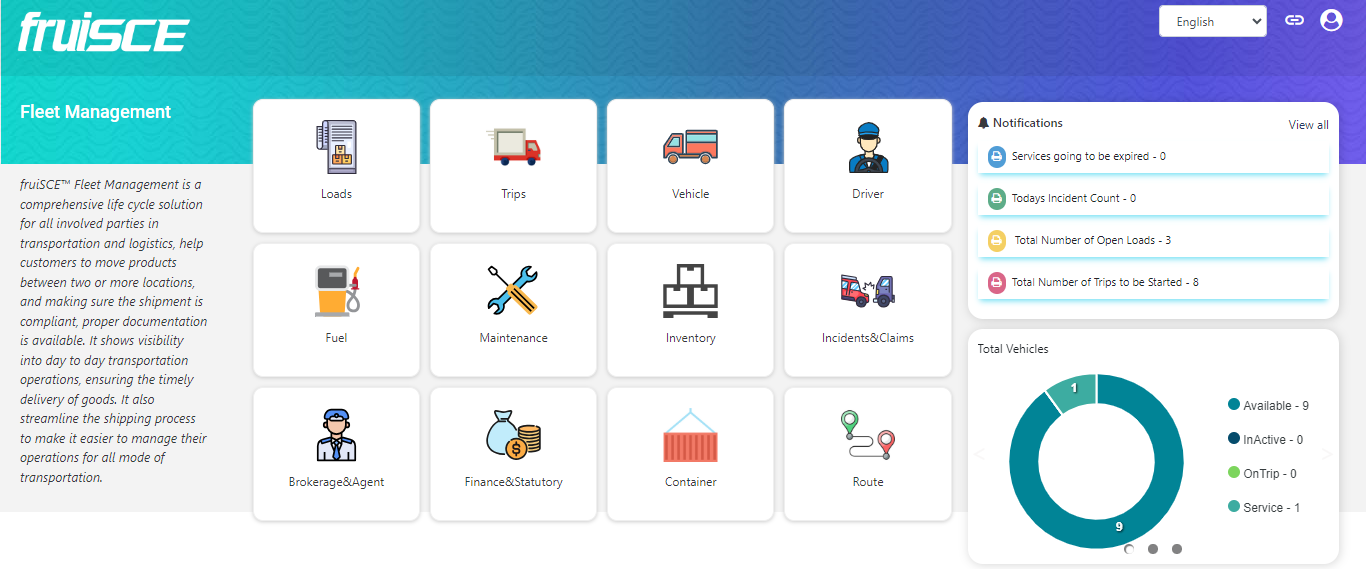
How to Use the Home Page
1. Accessing Modules
Click on any of the module icons (e.g., Loads, Trips, Vehicle) to navigate to the respective module's detailed management screen.
2. Viewing Notifications
Notifications are displayed in the panel on the right. Click "View all" to access the detailed notification list.
3. Live Dashboards
Click on the dots to see all dashboards.
Organization Master
The Organization Master module manages key organization details, including names, identifiers, locations, and contact information. It ensures data consistency across departments and integrates seamlessly with other systems like finance and HR. This module enables efficient organizational tracking, reporting, and communication.
Organization Master Form
Organization ID:* This is the unique identifier for the Organization. Navigation: Manually enter the Organization ID.
Organization Name:* The formal name of the organization. This name will be displayed in reports and records throughout the system. Navigation: Enter the organization name manually.
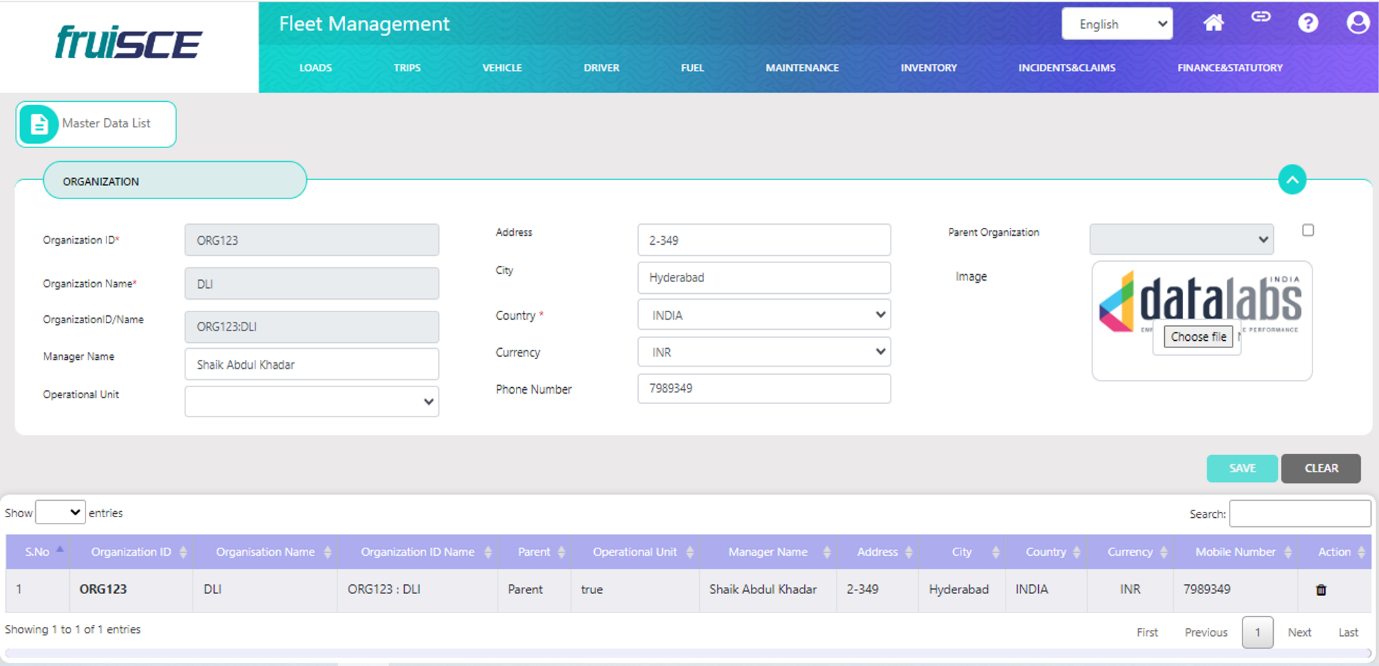
How to Use the Home Page
Organization ID/Name: A combination of the organization ID and name for easy reference. This helps users identify organizations quickly by both their ID and name. Navigation: After entering the Organization ID and Name, the system will auto-populate both the ID and the name for reference.
Manager Name: The name of the individual managing the organization. This person is responsible for overseeing the organization's operations and performance. Navigation: Manually enter the name of the manager.
Operational Unit: In this field, you can choose between Yes or No options. Selecting "Yes" indicates that operations are active, while selecting "No" indicates that operations are not active. Navigation: Select the operational unit from the dropdown menu.
Address: The physical address of the organization's primary office or headquarters. Navigation: Enter the complete address, including street name, number, and other relevant details.
City: The city in which the organization is located. Navigation: Manually enter the city name for the organization's address.
Country:* The country where the organization is registered or primarily operates. This field is required and should be selected from the dropdown list. Navigation: Choose the relevant country from the dropdown.
Currency: The default currency in which the organization operates. This affects financial transactions and reporting. Navigation: Select the currency from the dropdown list.
Phone Number: The contact phone number for the organization's primary office or headquarters. Navigation: Enter the organization's phone number.
Parent Organization: If applicable, select the parent organization from the dropdown list to create a hierarchical relationship between organizations. Navigation: Choose the parent organization from the dropdown or leave blank if not applicable.
Document Master
The Documents Master module allows users to manage and track various documents related to vehicles, drivers, or co-drivers. Users can input or fetch details like document IDs, names, descriptions, and set renewal schedules. This module ensures timely notifications and proper documentation management for the organization.
Document Type: Select whether the document is related to a Vehicle, Driver, or Co-Driver. Navigation: Choose the appropriate type by selecting one of the options.
Document ID: This is the unique identifier for the document. Navigation: Manually enter the document ID or have it auto-populated from the system if available.
Document Name: The formal name of the document. Navigation: Enter the document name manually or auto-populate it based on the Document ID.
Document ID/Name: A combination of the Document ID and Document Name, useful for quick reference. Navigation: This field is auto-populated after entering the ID and Name.
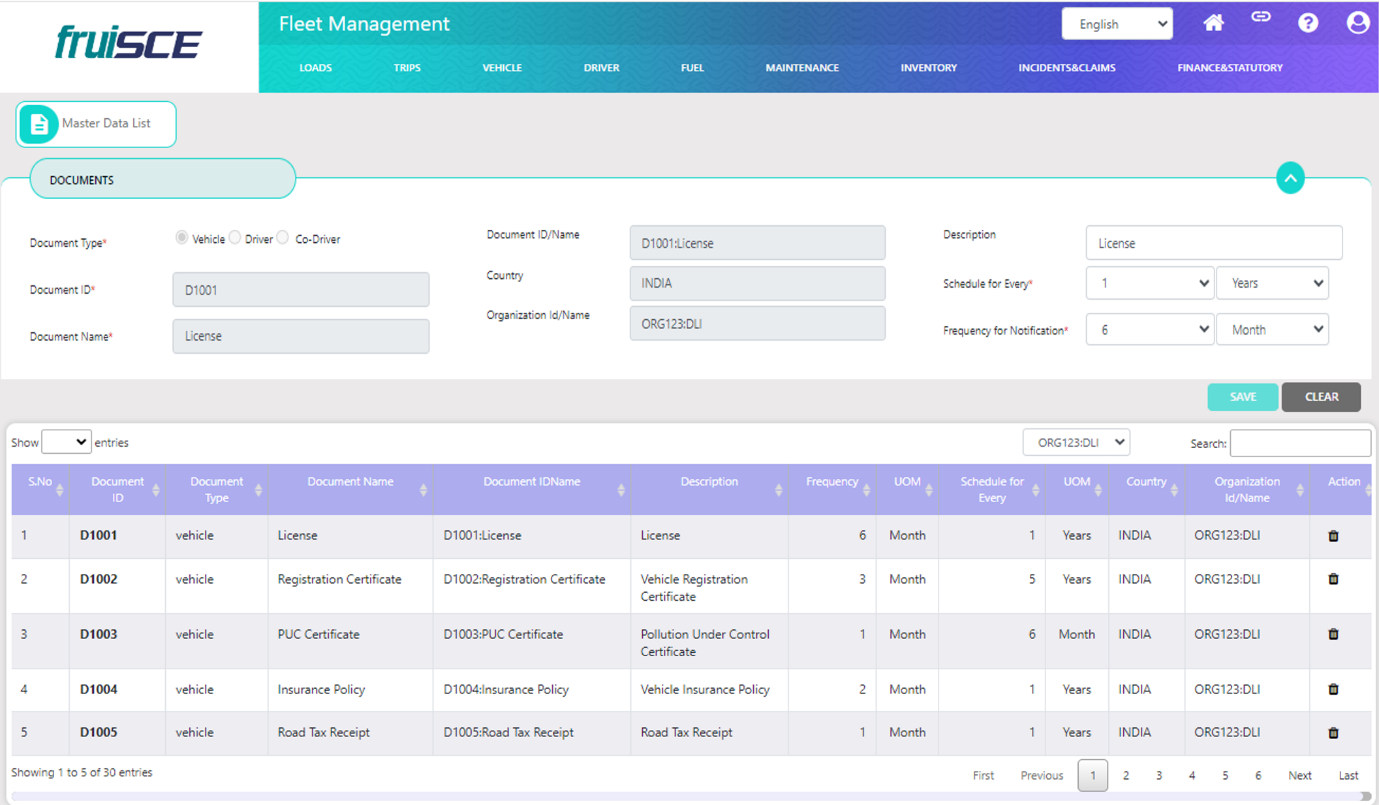
Description: A brief description of the document or its purpose.
Navigation: Manually enter a description for the document.
Country: The country related to the document.
Navigation: Select the relevant country from the dropdown list.
Organization ID/Name: This field shows the organization the document is associated with.
Navigation: Auto-populated by the system.
Schedule for Every: Define the document’s renewal or review schedule (e.g., every 10 days).
Navigation: Enter the number and select the time unit (days, weeks, etc.) from the dropdown.
Frequency for Notification: Set the notification frequency for the document to alert the relevant parties.
Navigation: Enter the number and select the time unit (days, weeks, etc.) from the dropdown.
Document Category Master
The Document Category Master enables users to categorize documents by assigning them unique IDs and names for easier identification and classification. This module helps streamline the organization and retrieval of document categories related to vehicles, drivers, or co-drivers.
Document Type*: Specify if the document category relates to a Vehicle, Driver, or Co-Driver.
Navigation: Choose one of the available options.
Document Category ID*: The unique identifier for the document category.
Navigation: Manually enter the document category ID.
Document Category Name*: The name of the document category.
Navigation: Enter the document category name manually.
Document ID/Name: A combination of the Document ID and Document Name for reference.
Navigation: This field will be auto-populated after entering the Document Category ID and Name.
Organization ID/Name: This field shows the organization the document is associated with.
Navigation: Auto-populated by the system.
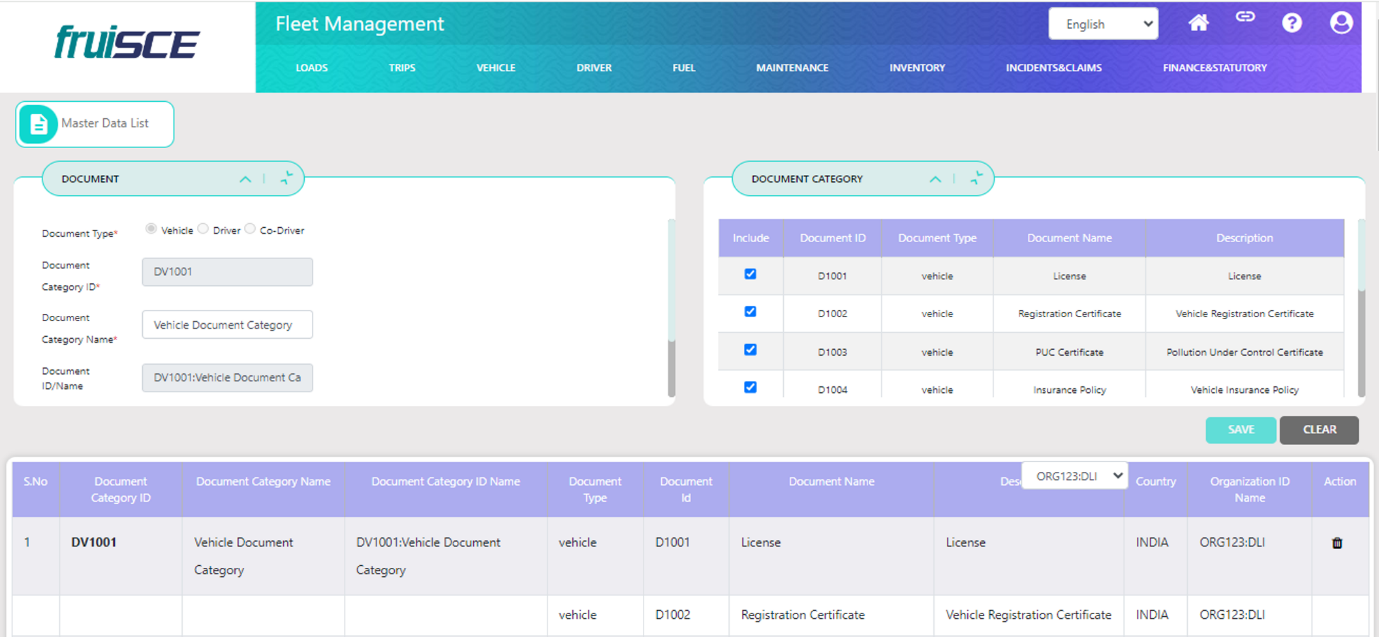
Power Unit Master
The Power Unit Master allows users to manage detailed information about power units, including their specifications, ownership details, and dimensions. It enables tracking key data such as gross vehicle weight, registration numbers, and manufacturing year. This ensures proper documentation and management of power units in the system.
Power Unit ID: A unique identifier for the power unit.
Navigation: Manually enter the Power Unit ID.
Power Unit Number: The specific number assigned to the power unit.
Navigation: Enter the Power Unit Number manually.
Power Unit ID/Number: A combination of the Power Unit ID and Number for reference.
Navigation: This field is auto-populated after entering the ID and Number.
Description: A brief description of the power unit.
Navigation: Enter a description manually.
Power ID Description: Provides a detailed description of the power unit for internal reference.
Navigation: Enter detailed information about the power unit.
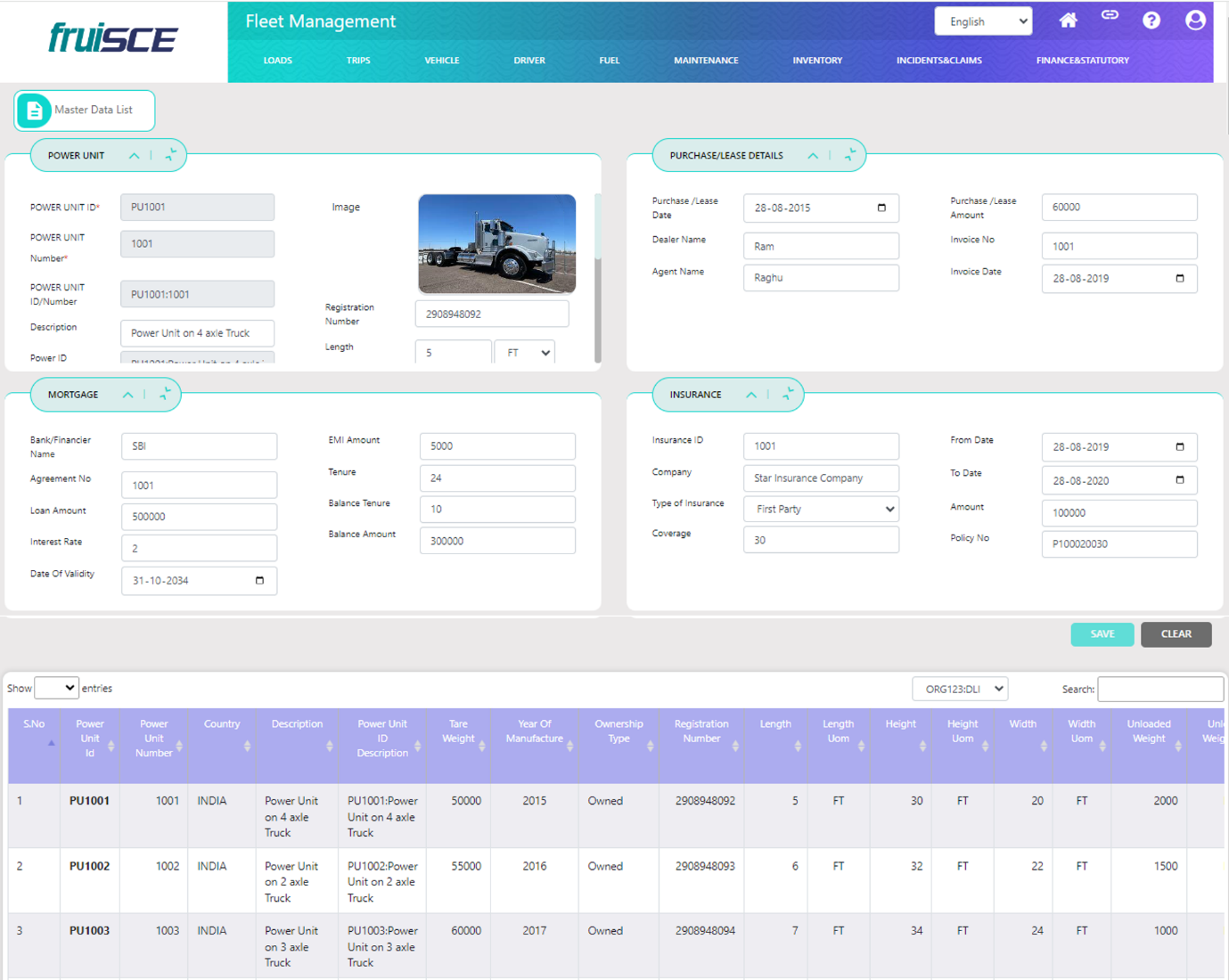
Organization & Basic Details
Organization ID/Name:
This field shows the organization associated with the power unit.
Navigation: Auto-Populated by the system.
Country:
The country where the power unit is registered or operating.
Navigation: Select from the dropdown menu.
Tare Weight:
The unloaded weight of the vehicle or unit.
Navigation: Enter the tare weight manually.
Year of Manufacturing:
The year in which the power unit was manufactured.
Navigation: Enter the year manually.
Ownership Type:
Defines the type of ownership (e.g., Open Market).
Navigation: Select from the dropdown.
Gross Vehicle Weight:
The maximum total weight of the vehicle when loaded.
Navigation: Enter the weight and select the unit (e.g., KG).
No of Axles:
The number of axles on the vehicle or unit.
Navigation: Enter the number of axles.
Registration Number:
The registration number assigned to the vehicle or unit.
Navigation: Enter the registration number manually.
Dimensions (Length, Width, Height):
Defines the dimensions of the vehicle or unit.
Navigation: Enter the length, width, and height and select the measurement units.
Unloaded Weight:
The unloaded weight of the vehicle.
Navigation: Enter the unloaded weight manually.
Purchase/Lease Details
Purchase/Lease Date:
The date when the vehicle or unit was purchased or leased.
Navigation: Select the date from the calendar.
Dealer Name:
The name of the dealer from whom the vehicle or unit was purchased or leased.
Navigation: Enter the dealer's name manually.
Agent Name:
The name of the agent responsible for the purchase or lease.
Navigation: Enter the agent's name manually.
Purchase/Lease Amount:
The total cost of the purchase or lease.
Navigation: Enter the amount manually.
Invoice Number:
The number of the invoice related to the purchase or lease.
Navigation: Enter the invoice number manually.
Invoice Date:
The date on which the invoice was issued.
Navigation: Select the invoice date from the calendar.
Mortgage
Bank/Financier Name:
The name of the bank or financier providing the mortgage.
Navigation: Enter the name manually.
Agreement Number:
The unique agreement number associated with the mortgage.
Navigation: Enter the agreement number manually.
Loan Amount:
The total amount of the loan.
Navigation: Enter the loan amount manually.
Interest Rate:
The interest rate applicable to the mortgage.
Navigation: Enter the interest rate manually.
Date of Validity:
The start date or validity date for the mortgage.
Navigation: Select from the calendar.
EMI Amount:
The monthly installment amount for the mortgage.
Navigation: Enter the EMI amount manually.
Tenure:
The loan tenure or duration in months.
Navigation: Enter the tenure manually.
Balance Tenure:
The remaining tenure of the mortgage.
Navigation: Enter the balance tenure manually.
Balance Amount:
The remaining loan amount to be paid.
Navigation: Enter the balance amount manually.
Insurance
Insurance ID:
A unique identifier for the insurance policy.
Navigation: Enter manually.
Company:
The insurance company providing the coverage.
Navigation: Enter the company name manually.
Type of Insurance:
Specifies the type of insurance (e.g., Both).
Navigation: Select from the dropdown.
Coverage:
The extent of insurance coverage.
Navigation: Enter the coverage amount manually.
From Date:
The start date of the insurance policy.
Navigation: Select from the calendar.
To Date:
The end date of the insurance policy.
Navigation: Select from the calendar.
Amount:
The total insured amount under the policy.
Navigation: Enter manually.
Policy Number:
The number of the insurance policy.
Navigation: Enter manually.
Warranty
Warranty ID:
A unique identifier for the warranty.
Navigation: Enter manually.
Description:
A brief description of the warranty terms.
Navigation: Enter manually.
Added Date:
The date when the warranty was added.
Navigation: Select from the calendar.
Expiry Date:
The expiration date of the warranty.
Navigation: Select from the calendar.
Certificate Number:
The unique number of the warranty certificate.
Navigation: Enter manually.
Statutory Requirements
Document Category ID:
The identifier for the category of statutory documents.
Navigation: Select the category from the dropdown.
Document ID:
A unique identifier for the statutory document.
Navigation: Enter the document ID manually.
Document Name:
The name of the statutory document.
Navigation: Enter the document name manually.
From Date:
The start date of the statutory document's validity.
Navigation: Select the date from the calendar.
To Date:
The expiration date of the statutory document's validity.
Navigation: Select the expiration date from the calendar.
Receipt Number:
The number of the receipt for the statutory document.
Navigation: Enter the receipt number manually.
Attachments:
Upload any related attachments, such as certificates or documents.
Navigation: Click "Choose File" to upload documents
Trailer Master
Trailer ID: A unique identifier for the trailer in the system.
Navigation: Enter the Trailer ID manually.
Trailer Number: The specific number assigned to the trailer.
Navigation: Enter the Trailer Number manually.
Trailer ID/Number: A combination of the Trailer ID and number for easy reference.
Navigation: Auto-populated after entering the Trailer ID and Number.
Description: A brief description of the trailer, including its features or purpose.
Navigation: Enter the description manually.
Organization ID/Name: This field shows the associated organization.
Navigation: Auto-Populated by the system.
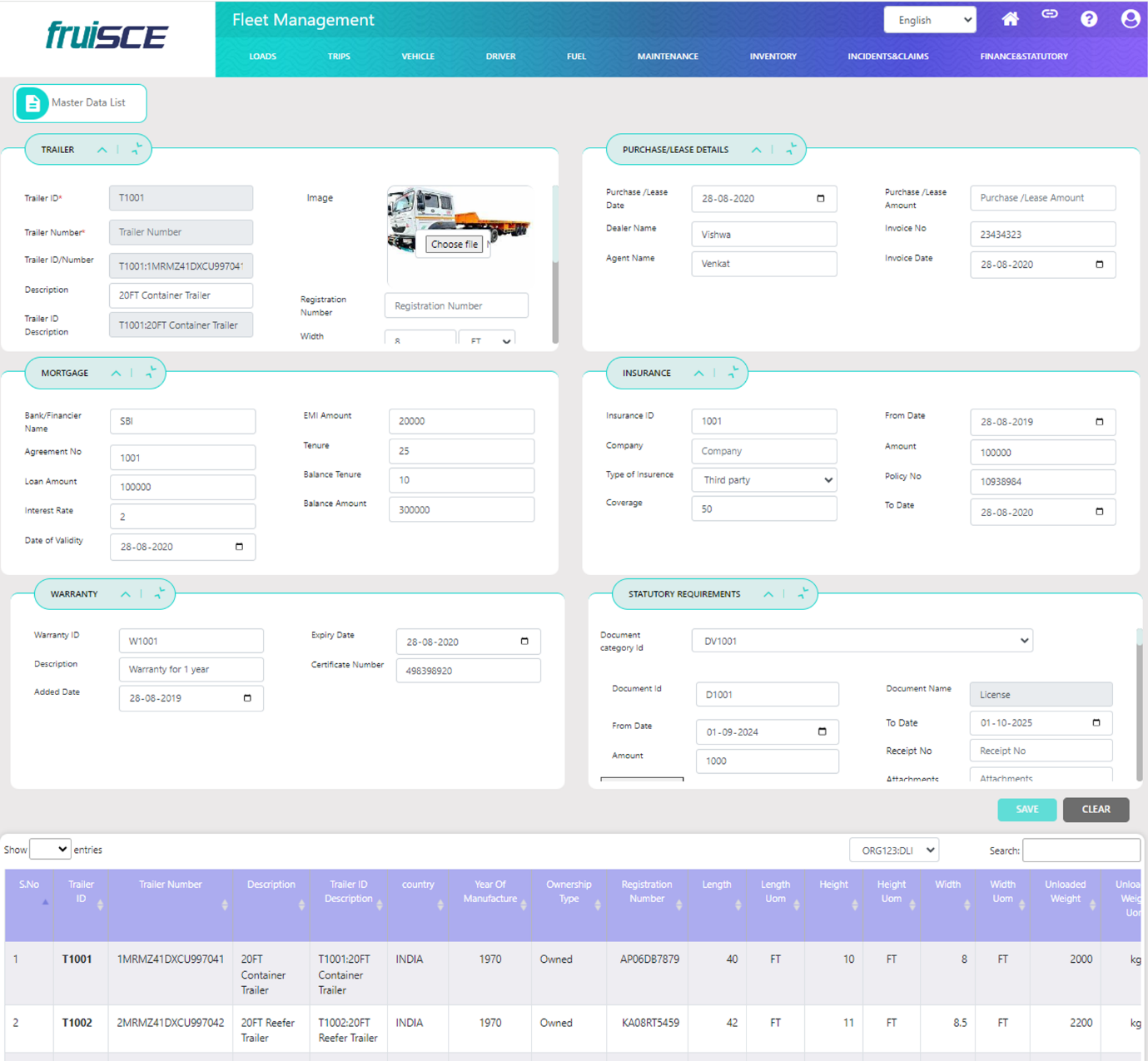
Year of Manufacturing: The year the trailer was manufactured.
Navigation: Select the year from the dropdown.
Ownership Type: The type of ownership (e.g., Lease, Own).
Navigation: Select the ownership type from the dropdown.
Country: The country where the trailer is registered or used.
Navigation: Select the country from the dropdown.
Number of Axles: The number of axles the trailer has.
Navigation: Enter the number of axles manually.
Height: The height of the trailer.
Navigation: Enter the height value and select the unit (e.g., feet) from the dropdown.
Width: The width of the trailer.
Navigation: Enter the width and select the unit from the dropdown.
Length: The length of the trailer.
Navigation: Enter the length and select the unit from the dropdown.
Unloaded Weight: The weight of the trailer without any load.
Navigation: Enter the weight and select the unit from the dropdown.
Gross Vehicle Weight: The total weight of the trailer when fully loaded.
Navigation: Enter the gross weight and select the unit from the dropdown.
Image: An image of the trailer for identification.
Navigation: Click Choose File to upload an image of the trailer.
Mortgage
Bank/Financier Name: The name of the bank or financial institution providing the mortgage.
Navigation: Enter the bank/financier name manually or select from a list.
Agreement Number: The unique number for the mortgage agreement.
Navigation: Enter the agreement number manually.
Loan Amount: The total amount of the loan for the asset.
Navigation: Enter the loan amount manually.
Interest Rate: The rate of interest applicable to the loan.
Navigation: Enter the interest rate manually.
EMI Amount: The equated monthly installment amount.
Navigation: Enter the EMI amount manually.
Tenure: The loan tenure or the total period for repayment.
Navigation: Enter the tenure manually.
Balance Tenure: The remaining period of the loan.
Navigation: Enter the balance tenure manually.
Balance Amount: The outstanding balance of the loan.
Navigation: Enter the balance amount manually.
Date of Validity: The date when the mortgage agreement was signed or became effective.
Navigation: Select the date from the calendar.
Warranty
Warranty ID: A unique identifier for the warranty.
Navigation: Enter the Warranty ID manually.
Description: A brief description of the warranty terms.
Navigation: Enter the description manually.
Added Date: The date when the warranty was added to the system.
Navigation: Select the date from the calendar.
Expiry Date: The date when the warranty will expire.
Navigation: Select the expiry date from the calendar.
Certificate Number: The certificate number associated with the warranty.
Navigation: Enter the certificate number manually.
Insurance
Insurance ID: A unique identifier for the insurance policy.
Navigation: Enter the Insurance ID manually.
Company: The insurance company providing the coverage.
Navigation: Select the insurance company from the dropdown.
Type of Insurance: The type of insurance coverage (e.g., both, vehicle, trailer).
Navigation: Select the type from the dropdown.
Coverage Amount: The amount of coverage provided by the insurance policy.
Navigation: Enter the coverage amount manually.
Policy Number: The unique number associated with the insurance policy.
Navigation: Enter the policy number manually.
From Date: The start date of the insurance policy.
Navigation: Select the start date from the calendar.
To Date: The end date of the insurance policy.
Navigation: Select the end date from the calendar.
Statutory Requirements
Document Category ID: A unique identifier for the category of statutory documents.
Navigation: Select the document category from the dropdown.
Document ID: The unique ID of the statutory document.
Navigation: Enter the Document ID manually.
Document Name: The name of the statutory document (e.g., permits, licenses).
Navigation: Enter the document name manually.
From Date: The start date of the document’s validity.
Navigation: Select the ‘from date’ from the calendar.
To Date: The expiration date of the statutory document.
Navigation: Select the ‘to date’ from the calendar.
Receipt Number: The receipt number associated with the document.
Navigation: Enter the receipt number manually.
Attachments: Any supporting documents or images related to the statutory document.
Navigation: Click Choose File to upload the attachments.
Equipment Master
The Equipment Master serves as a comprehensive database for managing various equipment details essential for operations. This module enables users to input specific information related to each piece of equipment, such as its specifications, purchase details, and relevant documents. Efficient data entry and organization in this module ensure streamlined tracking and management of all equipment-related information.
Equipment ID: A unique identifier for the equipment.
Navigation: User will enter the Equipment ID manually.
Equipment Name: The name of the equipment.
Navigation: User will enter the Equipment Name manually.
Equipment Type: The specific type or classification of the equipment.
Navigation: User will enter the Equipment Type manually.
Temperature Control: Indicates whether the equipment has temperature control features.
Navigation: User will use the checkbox to select if temperature control is available.
Organization ID/Name: The organization associated with the equipment.
Navigation: Auto-populated by the system.
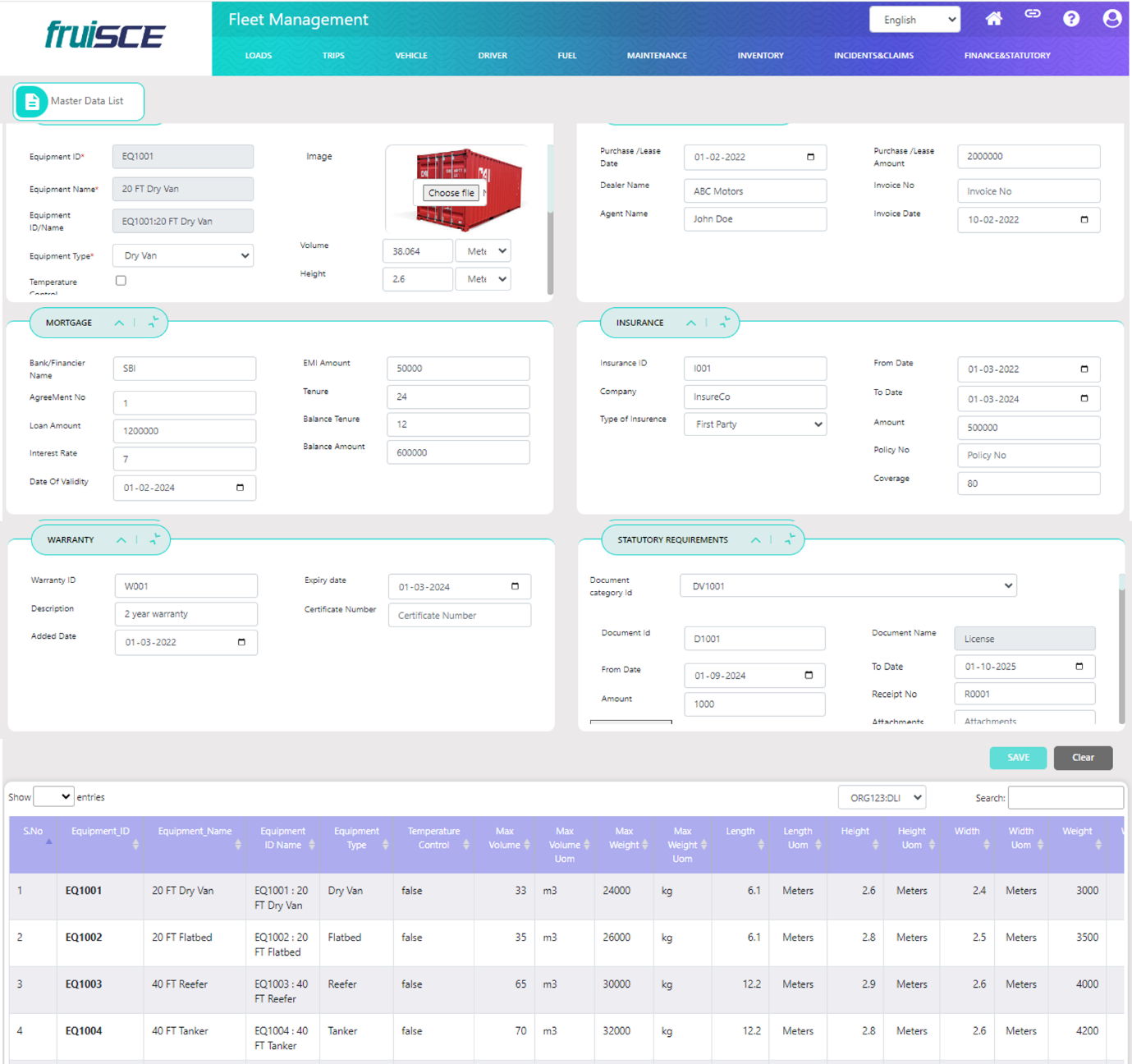
Temperature Control: Indicates whether the equipment has temperature control features.
Navigation: User will use the checkbox to select if temperature control is available.
Organization ID/Name: This field shows the organization associated with the equipment.
Navigation: Auto-populated by the system.
Temperature: The operational temperature setting for the equipment.
Navigation: User will enter the temperature value manually.
UOM (Weight): Unit of Measurement for weight.
Navigation: User will choose the UOM option (e.g., lb, Inches, FT) from the dropdown.
Volume: The volume capacity of the equipment.
Navigation: User will enter the volume value manually.
UOM (Volume): Unit of Measurement for volume.
Navigation: User will choose the UOM option from the dropdown.
Weight: The total weight of the equipment.
Navigation: User will enter the weight value manually.
UOM (Weight): Unit of Measurement for weight.
Navigation: User will choose the UOM option from the dropdown.
Height: The height dimension of the equipment.
Navigation: User will enter the height value manually.
UOM (Height): Unit of Measurement for height.
Navigation: User will choose the UOM option from the dropdown.
Length: The length dimension of the equipment.
Navigation: User will enter the length value manually.
UOM (Length): Unit of Measurement for length.
Navigation: User will choose the UOM option from the dropdown.
Width: The width dimension of the equipment.
Navigation: User will enter the width value manually.
UOM (Width): Unit of Measurement for width.
Navigation: User will choose the UOM option from the dropdown.
Max Weight: The maximum allowable weight for the equipment.
Navigation: User will enter the maximum weight value manually.
UOM (Max Weight): Unit of Measurement for maximum weight.
Navigation: User will choose the UOM option from the dropdown.
Max Volume: The maximum volume capacity for the equipment.
Navigation: User will enter the maximum volume value manually.
UOM (Max Volume): Unit of Measurement for maximum volume.
Navigation: User will choose the UOM option from the dropdown.
Registration Number: The registration number for the equipment, if applicable.
Navigation: User will enter the Registration Number manually.
Purchase/Lease Details
Purchase/Lease Date: The date the equipment was purchased or leased.
Navigation: User will enter the date using the calendar.
Dealer Name: The name of the dealer from whom the equipment was purchased.
Navigation: User will enter the dealer name manually.
Agent Name: The name of the agent handling the purchase/lease.
Navigation: User will enter the agent name manually.
Purchase/Lease Amount: The total cost for purchasing or leasing the equipment.
Navigation: User will enter the amount manually.
Invoice Number: The invoice number associated with the purchase or lease.
Navigation: User will enter the invoice number manually.
Invoice Date: The date of the invoice.
Navigation: User will enter the date using the calendar.
Mortgage
Bank/Financier Name: The name of the bank or financial institution providing the loan.
Navigation: User will enter the bank/financier name manually.
Agreement Number: The unique number assigned to the loan agreement.
Navigation: User will enter the agreement number manually.
Loan Amount: The total amount of the loan for the equipment.
Navigation: User will enter the loan amount manually.
Interest Rate: The interest rate applicable to the loan.
Navigation: User will enter the interest rate manually.
EMI Amount: The equated monthly installment amount for the loan.
Navigation: User will enter the EMI amount manually.
Tenure: The total duration of the loan repayment.
Navigation: User will enter the tenure manually.
Balance Tenure: The remaining period of the loan repayment.
Navigation: User will enter the balance tenure manually.
Balance Amount: The outstanding balance of the loan.
Navigation: User will enter the balance amount manually.
Insurance
Insurance ID: A unique identifier for the insurance policy.
Navigation: User will enter the insurance ID manually.
Company: The insurance company providing the coverage.
Navigation: User will enter the company name manually.
Type of Insurance: The type of coverage (e.g., comprehensive, third-party).
Navigation: User will enter the type of insurance manually
To Date: The end date of the insurance policy.
Navigation: User will enter the date using the calendar.
Amount The total amount covered by the insurance policy.
Navigation: User will enter the amount manually.
Policy Number The unique number associated with the insurance policy.
Navigation: User will enter the amount manually.
Coverage The percentage of coverage provided by the policy.
Navigation: User will enter the coverage percentage manually.
Warranty
Warranty ID: A unique identifier for the warranty.
Navigation: User will enter the warranty ID manually.
Description: A brief description of the warranty terms.
Navigation: User will enter the description manually.
Added Date: The date when the warranty was added.
Navigation: User will enter the added date using the calendar.
Expiry Date: The date when the warranty expires.
Navigation: User will enter the expiry date using the calendar.
Certificate Number: The certificate number associated with the warranty.
Navigation: User will enter the certificate number manually.
Statutory Requirements
Carriage Permit The start date of the carriage permit.
Navigation: User will enter the date using the calendar.
To Date: The end date of the carriage permit.
Navigation: User will enter the date using the calendar.
Amount: The fee associated with the carriage permit.
Navigation: User will enter the amount manually.
Receipt Number: The receipt number for the carriage permit payment.
Navigation: User will enter the receipt number manually.
File Upload: Any relevant files or documents for the carriage permit.
Navigation: User will upload files using the file upload option.
Driver Master
The Driver master contains essential details about individuals operating vehicles, including personal information, license details, and qualifications. This ensures compliance with legal requirements and helps in tracking driver performance. Proper management of driver data contributes to safe and efficient transportation operations.
Driver ID: A unique identifier for the driver.
Navigation: User will enter the driver ID manually.
Driver Name: The name of the driver.
Navigation: User will enter the driver name manually.
Date of Birth: The birth date of the driver.
Navigation: User will enter the date of birth using the calendar.
Date of Joining: The date when the driver joined the organization.
Navigation: User will enter the date of joining manually.
Link Account: Indicates whether the driver has a linked account.
Navigation: User will check the checkbox to link the account.
Organization ID/Name: This field shows the organization associated with the driver.
Navigation: Auto-populated by the system.
Driver Type: The type of driver (e.g., Private, Commercial).
Navigation: User will enter the driver type manually.
Driver Badge No.: The badge number assigned to the driver.
Navigation: User will enter the driver badge number manually.
Photo: The driver's photograph.
Navigation: User will upload an image file.
Status: Indicates the current status of the driver (e.g., Active, Inactive).
Navigation: User will choose the status from the dropdown list.
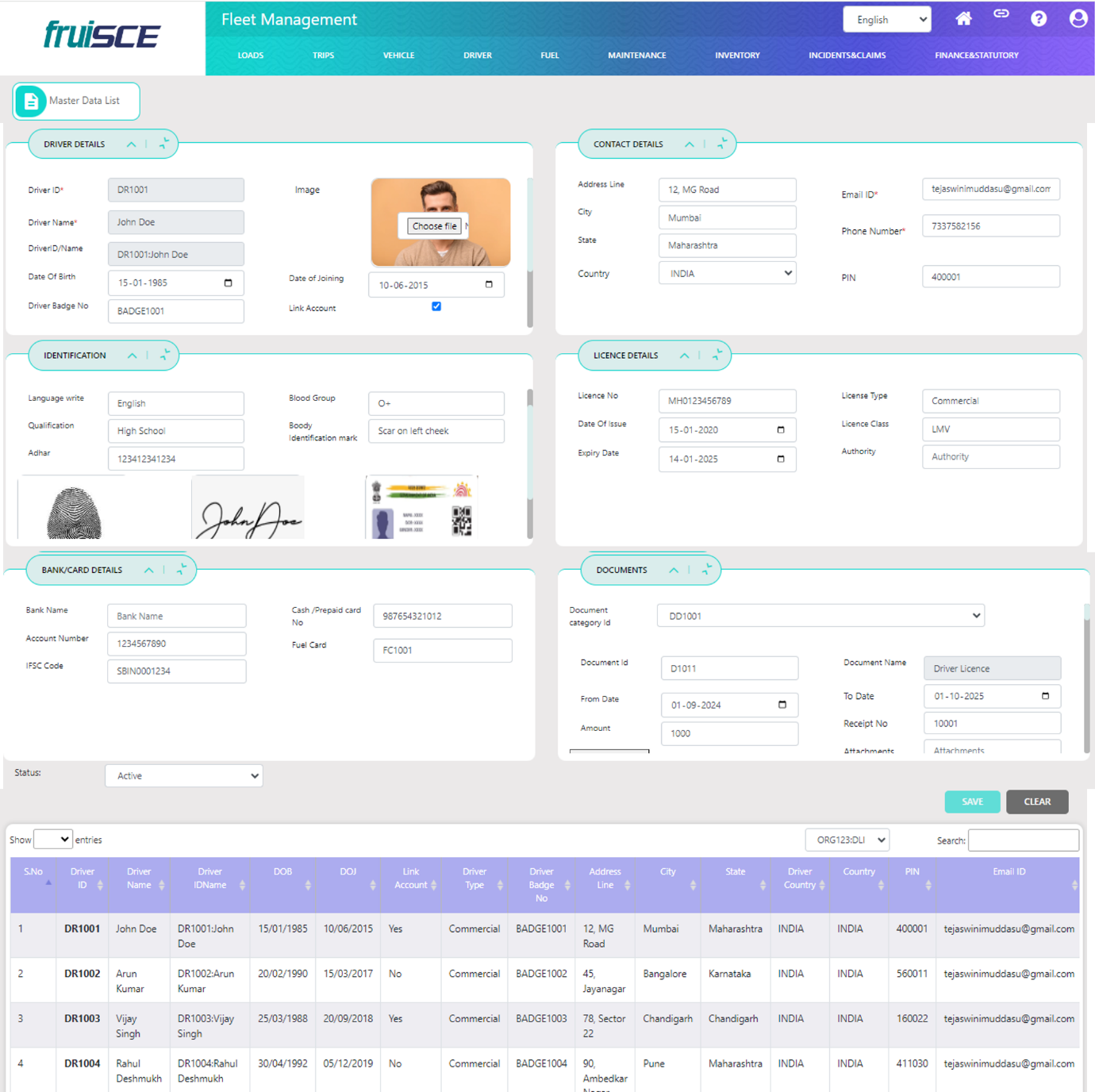
Contact Details
Address Line: The residential address of the driver.
Navigation: User will enter the address manually.
City: The city where the driver resides.
Navigation: User will enter the city name manually.
State: The state where the driver resides.
Navigation: User will enter the state name manually.
Country: The country of residence for the driver.
Navigation: User will enter the country name manually.
PIN: The postal code for the driver's address.
Navigation: User will enter the PIN code manually.
Email ID: The email address of the driver.
Navigation: User will enter the email ID manually.
Mobile Number: The contact number of the driver.
Navigation: User will enter the mobile number manually.
Identification
Language Known: Languages that the driver can speak.
Navigation: User will enter the languages known manually.
Language Write: Languages that the driver can write.
Navigation: User will enter the languages written manually.
Qualification: The educational qualification of the driver.
Navigation: User will enter the qualification manually.
Aadhaar: The Aadhar number for the driver.
Navigation: User will enter the Aadhar number manually.
PAN No.: The Permanent Account Number of the driver.
Navigation: User will enter the PAN number manually.
File Upload: An option to upload additional identification documents.
Navigation: User will upload the required file.
Blood Group: The blood group of the driver.
Navigation: User will enter the blood group manually.
Body Identification Marks: Any specific identification marks on the driver’s body.
Navigation: User will enter the body identification marks manually.
Thumb Image: An image of the driver's thumb for identification.
Navigation: User will upload the thumb image file.
Signature: The driver's signature for verification purposes.
Navigation: User will upload the signature file.
Aadhar (duplicate): An additional upload option for the Aadhar document.
Navigation: User will upload the Aadhar file.
License Details
License No.: The driver's license number.
Navigation: User will enter the license number manually.
Issue Date: The date when the driver's license was issued.
Navigation: User will select the issue date from the calendar.
License Class: The class of the driver's license (e.g., LMV-NT, MC 500cc).
Navigation: User will enter the license class manually.
Expiry Date: The date when the driver's license expires.
Navigation: User will select the expiry date from the calendar.
Authority: The authority that issued the driver's license.
Navigation: User will enter the issuing authority manually.
License Type: The type of the driver's license (e.g., Class M, Class D, Class A).
Navigation: User will enter the license type manually.
File Upload: An option to upload the driver’s license document.
Navigation: User will upload the required file.
License Image: An image file of the driver's license.
Navigation: User will upload the license image file.
Bank/Card Details
Bank Name: The name of the bank where the driver has an account.
Navigation: User will enter the bank name manually.
Account Number: The account number of the driver’s bank account.
Navigation: User will enter the account number manually.
IFSC Code: The IFSC code of the bank.
Navigation: User will enter the IFSC code manually.
Cash/Prepaid Card No.: The number for the cash or prepaid card.
Navigation: User will enter the card number manually.
Fuel Card No.: The number for the fuel card assigned to the driver.
Navigation: User will enter the fuel card number manually.
Documents
Medical Certificate: A certificate indicating the driver's medical fitness.
Navigation: User will upload the medical certificate file.
Validity (Medical Certificate): The validity period of the medical certificate.
Navigation: User will choose the validity option from the dropdown list (e.g., Quarterly, Half Yearly, Yearly).
Eye Checkup Certificate: A certificate indicating the results of the driver’s eye checkup.
Navigation: User will upload the eye checkup certificate file.
Validity (Eye Checkup Certificate): The validity period of the eye checkup certificate.
Navigation: User will choose the validity option from the dropdown list (e.g., Quarterly, Half Yearly, Yearly).
First Aid Training Certificate: A certificate indicating that the driver has completed first aid training.
Navigation: User will upload the first aid training certificate file.
Validity (First Aid Training Certificate): The validity period of the first aid training certificate.
Navigation: User will choose the validity option from the dropdown list (e.g., Quarterly, Half Yearly, Yearly).
File Upload: An option to upload additional documents.
Navigation: User will upload the required files.
Cleaner Master
The Cleaner master provides information about personnel responsible for vehicle maintenance and cleanliness. It includes details such as name, contact information, and assigned vehicles, ensuring accountability and efficiency in vehicle upkeep. Maintaining a clean fleet is crucial for safety and customer satisfaction.
Cleaner ID: A unique identifier for the cleaner.
Navigation: User will enter the cleaner ID manually.
Cleaner Name: The name of the cleaner.
Navigation: User will enter the cleaner name manually.
Date of Birth: The birth date of the cleaner.
Navigation: User will enter the date of birth using the calendar.
Date of Joining: The date when the cleaner joined the organization.
Navigation: User will enter the date of joining manually.
Link Account: Indicates whether the cleaner has a linked account.
Navigation: User will check the checkbox to link the account.
Cleaner Type: The type of cleaner (e.g., Private, Commercial).
Navigation: User will enter the cleaner type manually.
Cleaner Badge No.: The badge number assigned to the cleaner.
Navigation: User will enter the cleaner badge number manually.
Photo: The cleaner's photograph.
Navigation: User will upload an image file.
Status: Indicates the current status of the cleaner (e.g., Active, Inactive).
Navigation: User will choose the status from the dropdown list.
Organization ID/Name: This field shows the organization that associated with.
Navigation: Auto-Populated by the system.
Contact Details
Address Line: The residential address of the cleaner.
Navigation: User will enter the address manually.
City: The city where the cleaner resides.
Navigation: User will enter the city name manually.
State: The state where the cleaner resides.
Navigation: User will enter the state name manually.
Country: The country of residence for the cleaner.
Navigation: User will enter the country name manually.
PIN: The postal code for the cleaner's address.
Navigation: User will enter the PIN code manually.
Email ID: The email address of the cleaner.
Navigation: User will enter the email ID manually.
Mobile Number: The contact number of the cleaner.
Navigation: User will enter the mobile number manually.
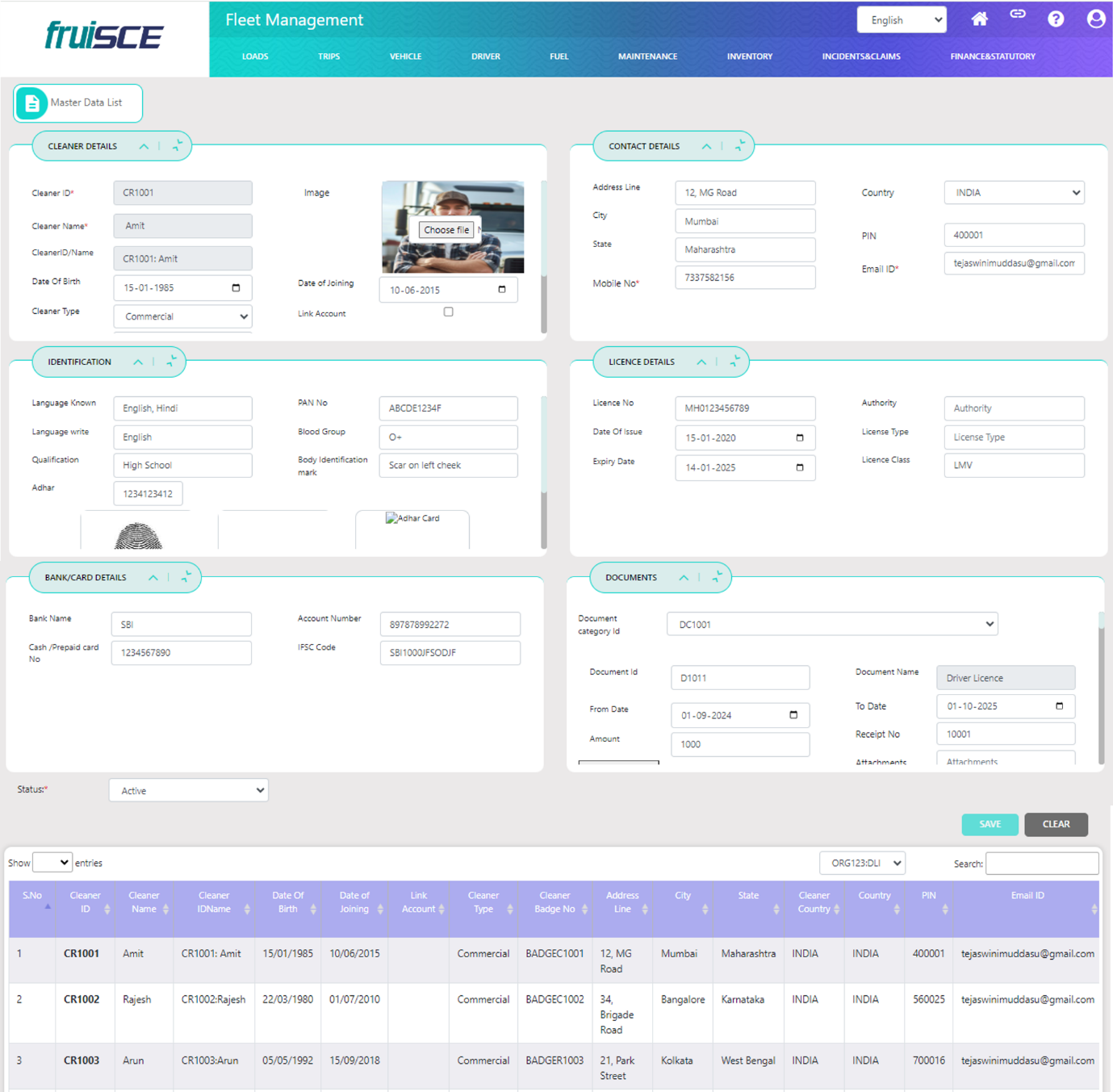
Identification
Language Known: Languages that the cleaner can speak.
Navigation: User will enter the languages known manually.
Language Write: Languages that the cleaner can write.
Navigation: User will enter the languages written manually.
Qualification: The educational qualification of the cleaner.
Navigation: User will enter the qualification manually.
Aadhaar: The Aadhar number for the cleaner.
Navigation: User will enter the Aadhar number manually.
PAN No.: The Permanent Account Number of the cleaner.
Navigation: User will enter the PAN number manually.
File Upload: An option to upload additional identification documents.
Navigation: User will upload the required file.
Blood Group: The blood group of the cleaner.
Navigation: User will enter the blood group manually.
Body Identification Marks: Any specific identification marks on the cleaner’s body.
Navigation: User will enter the body identification marks manually.
Thumb Image: An image of the cleaner's thumb for identification.
Navigation: User will upload the thumb image file.
Signature: The cleaner's signature for verification purposes.
Navigation: User will upload the signature file.
Aadhar (duplicate): An additional upload option for the Aadhaar document.
Navigation: User will upload the Aadhaar file.
License Details
License No.: The cleaner's license number.
Navigation: User will enter the license number manually.
Issue Date: The date when the cleaner's license was issued.
Navigation: User will select the issue date from the calendar.
License Class: The class of the cleaner's license (e.g., LMV-NT, MC 500cc).
Navigation: User will enter the license class manually.
Expiry Date: The date when the cleaner's license expires.
Navigation: User will select the expiry date from the calendar.
Authority: The authority that issued the cleaner's license.
Navigation: User will enter the issuing authority manually.
License Type: The type of the cleaner's license (e.g., Class M, Class D, Class A).
Navigation: User will enter the license type manually.
File Upload: An option to upload the cleaner’s license document.
Navigation: User will upload the required file.
License Image: An image file of the cleaner's license.
Navigation: User will upload the license image file.
Bank/Card Details
Bank Name: The name of the bank where the cleaner has an account.
Navigation: User will enter the bank name manually.
Account Number: The account number of the cleaner’s bank account.
Navigation: User will enter the account number manually.
IFSC Code: The IFSC code of the bank.
Navigation: User will enter the IFSC code manually.
Cash/Prepaid Card No.: The number for the cash or prepaid card.
Navigation: User will enter the card number manually.
Fuel Card No.: The number for the fuel card assigned to the cleaner.
Navigation: User will enter the fuel card number manually.
Documents
Medical Certificate: A certificate indicating the cleaner's medical fitness.
Navigation: User will upload the medical certificate file.
Validity (Medical Certificate): The validity period of the medical certificate.
Navigation: User will choose the validity option from the dropdown list (e.g., Quarterly, Half Yearly, Yearly).
Eye Checkup Certificate: A certificate indicating the results of the cleaner’s eye checkup.
Navigation: User will upload the eye checkup certificate file.
Validity (Eye Checkup Certificate): The validity period of the eye checkup certificate.
Navigation: User will choose the validity option from the dropdown list (e.g., Quarterly, Half Yearly, Yearly).
First Aid Training Certificate: A certificate indicating that the cleaner has completed first aid training.
Navigation: User will upload the first aid training certificate file.
Validity (First Aid Training Certificate): The validity period of the first aid training certificate.
Navigation: User will choose the validity option from the dropdown list (e.g., Quarterly, Half Yearly, Yearly).
File Upload: An option to upload additional documents.
Navigation: User will upload the required files.
Vehicle Group Master
The Cleaner master provides information about personnel responsible for vehicle maintenance and cleanliness. It includes details such as name, contact information, and assigned vehicles, ensuring accountability and efficiency in vehicle upkeep. Maintaining a clean fleet is crucial for safety and customer satisfaction.
